


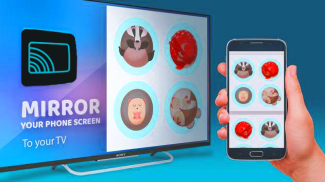
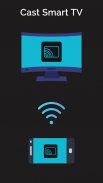

Miracast for Chromecast smart tv

Deskripsi Miracast for Chromecast smart tv
Miracast for Chromecast to Smart TV Screen Mirroring Assistant is for capturing and displaying mobile screen, smartphone widgets and shortcuts. Allshare mirror casting for chromecast smart TVs like Samsung, LG, Panasonic, Toshiba and roku without Wifi, just by using dongles or adapters. Enjoy video and TV streaming and all local distribution series with the miracast app.
This Miracast app provides an easy shortcut and widget to use the on-screen screen feature included in Android 4. 2 and higher! With this app you can more easily reflect your screen or use the scrolling feature of supported apps.
Miracast Display Finder of Video to Chromecast smart TV Cast which contains videos, music, photos, ect. Can play. in my smartphone with all devices (smartphone, smart TV, laptop, tablet, etc. ) wherever you are.
All broadcast parts provide an easy shortcut and widget to use the external screen of the Miracast app or the TV broadcast feature in Android 4. 2 and higher! With this app, the user can more easily reflect their own screen or use the streaming feature from supported devices.
To share / mirror the mobile screen with Chromecast smartTV or the Wifi screen dongle connected to the TV, the following steps must be performed:
1. Check if your TV supports wireless screen / Miracast.
2. Make sure the TV is connected to the same WiFi network as your mobile device. You can not connect it to a wired (LAN) connection.
3. Make sure your Android device version is 4. 2 or higher.
4. Make sure your device has built-in chromecast Smart TV Miracast hardware.
5. Download the Miracast for chromecast smart tv app and run it.
How to use it? First open the app and then click on the Wi-Fi screen, then go directly to the broadcast screen.
Activate TV Miracast.
Tap on the app to start wifi.
The Miracast application needs to be activated.
The two will connect automatically, then you will be able to see the same mobile screen on Chromecast Smart TV.
Miracast for Chromecast to Smart TV Screen Mirroring Assistant adalah untuk menangkap dan menampilkan layar ponsel, widget dan pintasan ponsel cerdas. Pengecoran cermin allshare untuk smart TV chromecast seperti Samsung, LG, Panasonic, Toshiba, dan roku tanpa Wifi, hanya dengan menggunakan dongle atau adaptor. Nikmati streaming video dan TV dan semua seri distribusi lokal dengan aplikasi miracast.
Aplikasi Miracast ini menyediakan pintasan dan widget yang mudah untuk menggunakan fitur layar pada Android 4. 2 dan lebih tinggi! Dengan aplikasi ini Anda dapat lebih mudah merefleksikan layar Anda atau menggunakan fitur scrolling dari aplikasi yang didukung.
Miracast Display Finder Video ke Chromecast smart TV Cast yang berisi video, musik, foto, dll. Dapat bermain. di ponsel cerdas saya dengan semua perangkat (ponsel cerdas, smart TV, laptop, tablet, dll.) di mana pun Anda berada.
Semua bagian siaran menyediakan pintasan dan widget yang mudah untuk menggunakan layar eksternal aplikasi Miracast atau fitur siaran TV di Android 4. 2 dan lebih tinggi! Dengan aplikasi ini, pengguna dapat lebih mudah merefleksikan layarnya sendiri atau menggunakan fitur streaming dari perangkat yang didukung.
Untuk membagikan / mencerminkan layar seluler dengan Chromecast smartTV atau dongle layar Wifi yang terhubung ke TV, langkah-langkah berikut harus dilakukan:
1. Periksa apakah TV Anda mendukung layar nirkabel / Miracast.
2. Pastikan TV tersambung ke jaringan WiFi yang sama dengan perangkat seluler Anda. Anda tidak dapat menghubungkannya ke koneksi kabel (LAN).
3. Pastikan versi perangkat Android Anda adalah 4. 2 atau lebih tinggi.
4. Pastikan perangkat Anda memiliki perangkat keras chromecast Smart TV Miracast bawaan.
5. Unduh Miracast untuk aplikasi smart tv chromecast dan jalankan.
Bagaimana cara menggunakannya? Pertama buka aplikasi lalu klik layar Wi-Fi, lalu langsung ke layar siaran.
Aktifkan TV Miracast.
Ketuk aplikasi untuk memulai wifi.
Aplikasi Miracast perlu diaktifkan.
Keduanya akan terhubung secara otomatis, kemudian Anda akan dapat melihat layar ponsel yang sama di Chromecast Smart TV.




























